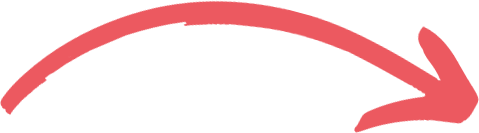How to Optimize Your Google My Business Listing for Better Map Results

Introduction
If you run a local business, you know that being visible on Google Maps is crucial for attracting new customers. The first step to achieving this is to optimize your Google My Business (GMB) listing. GMB is a free tool that allows you to manage your business information, photos, reviews, and more on Google Maps and Google Search.
In this article, we will share expert tips for optimizing your GMB listing and improving your business's visibility on Google Maps. We will cover everything from claiming your GMB listing to utilizing features like Google Posts, Google Q&A, and GMB insights. By the end of this article, you'll have a clear understanding of how to use GMB to attract more customers to your business.
In the following sections, we will delve deeper into each of the aspects of GMB optimization that you need to know to improve your business's visibility on Google Maps.
Claim Your Google My Business Listing
Claiming your GMB listing is the first step to optimizing it. If you don't already have a GMB listing, you can create one for free. If you do have one, claiming it will allow you to manage and update your business information, respond to reviews, and access valuable insights about your listing. Here's how to claim your GMB listing:
What is Google My Business and Why Do You Need to Claim It?
We'll start by giving you an overview of GMB and why it's important for your business. GMB is a free tool from Google that allows businesses to manage their online presence across Google Maps and Google Search. By claiming your GMB listing, you can ensure that your business information is accurate and up-to-date, and that customers can find you easily on Google Maps. How to Claim Your GMB Listing
To claim your GMB listing, you'll need to create a Google account if you don't already have one. Once you've created an account, follow these steps:
1. Go to the Google My Business website.
2. Click the "Manage now" button.
3. Search for your business on Google Maps. If your business is already listed, click on it. If it's not listed, click "Add your business to Google" and follow the prompts.
4. Click the "Claim this business" button.
5. Follow the verification process. You'll need to verify your ownership of the business by receiving a postcard in the mail, by email, phone, or instantly if eligible.
Verification Process of GMB Listing
The verification process is necessary to confirm that you are the owner of the business and have the authority to manage its information on Google. Depending on your location, verification can be done through various methods, such as postcard, phone call, email, instant verification, or bulk verification. After your GMB listing is verified, you can start optimizing it to attract more customers.
Optimize Your Business Information
Once you've claimed your GMB listing, the next step is to optimize your business information. This includes your business name, address, phone number, website, hours of operation, and more. Optimizing this information will make it easier for customers to find your business on Google Maps and Google Search. Here are some tips for optimizing your business information:Use a Consistent Name, Address, and Phone Number (NAP)
Using a consistent NAP across all of your online listings is important for local search engine optimization (SEO). Make sure your NAP is the same on your website, social media profiles, and other online directories. This will help Google recognize your business and show it in search results for relevant queries.Add a Business Description
Adding a business description to your GMB listing is a great way to showcase what makes your business unique. Use this space to provide information about your products or services, your history, and what sets you apart from your competitors. Keep your description clear and concise, and include relevant keywords that describe your business.Add Photos and Videos
Adding high-quality photos and videos to your GMB listing can help your business stand out in search results and attract more customers. Include photos of your products, services, team members, and the interior and exterior of your business. Make sure your photos and videos are high-quality and relevant to your business.Provide Accurate Business Hours
Providing accurate business hours is crucial for customers who are searching for your business on Google Maps. Make sure your hours of operation are up-to-date and consistent across all of your online listings. You can also add special hours for holidays or other events.Add Services and Products
If your business offers specific services or products, make sure to add them to your GMB listing. This will help customers understand what your business offers and make it easier for them to find you when searching for those products or services.Choose Relevant Categories
Choosing relevant categories for your business can help Google understand what your business is all about and show it in search results for relevant queries. Choose the most specific category that describes your business, and avoid using too many categories.Add Photos and Videos
Adding photos and videos to your GMB listing is one of the most effective ways to improve your business's visibility on Google Maps and Google Search. High-quality photos and videos can help your business stand out in search results and give potential customers a better idea of what your business is all about. Here are some tips for adding photos and videos to your GMB listing:Take High-Quality Photos
When adding photos to your GMB listing, it's important to make sure they are high-quality and well-lit. Use a high-resolution camera and try to capture the essence of your business. Take photos of your products, services, team members, and the interior and exterior of your business. Make sure your photos accurately represent your business and showcase what makes it unique.Add Videos to Your Listing
In addition to photos, you can also add videos to your GMB listing. Videos can be a powerful way to showcase your business and give potential customers a better idea of what you offer. Consider creating a short video tour of your business or a video showcasing your products or services. Make sure your video is high-quality and relevant to your business.Use a Variety of Photos and Videos
When adding photos and videos to your GMB listing, it's important to use a variety of images and videos that showcase different aspects of your business. Use photos and videos to showcase your products or services, your team members, and the overall atmosphere of your business. This will give potential customers a well-rounded view of your business and make them more likely to visit or contact you.Add Captions and Descriptions
When adding photos and videos to your GMB listing, make sure to add captions and descriptions that accurately describe what is being shown in the photo or video. This will help potential customers understand what your business is all about and what you have to offer.Update Your Photos and Videos Regularly
It's important to update your photos and videos regularly to keep your GMB listing up-to-date and relevant. Consider adding new photos and videos every few months or when you introduce new products or services.Get More Reviews
Reviews are an important factor in improving your business's visibility on Google Maps and Google Search. The more positive reviews you have, the higher your business is likely to rank in search results. Here are some tips for getting more reviews for your business:Encourage Customers to Leave Reviews
Encouraging your customers to leave reviews is one of the best ways to get more reviews for your business. After a customer makes a purchase or uses your services, send them a follow-up email or text message thanking them for their business and asking them to leave a review on your GMB listing. Make sure to include a direct link to your GMB listing to make it as easy as possible for customers to leave a review.Offer Incentives for Leaving Reviews
Offering incentives for leaving reviews can be a great way to encourage customers to leave feedback. Consider offering a discount or coupon code to customers who leave a review on your GMB listing. Make sure to follow Google's guidelines when offering incentives for reviews.Respond to Reviews
Responding to reviews is an important part of managing your online reputation and improving your business's visibility on Google Maps. Responding to both positive and negative reviews shows that you care about your customers and are committed to providing excellent customer service. Make sure to respond to all reviews in a timely and professional manner.Display Reviews on Your Website
Displaying reviews on your website can be a great way to showcase your reputation and encourage more customers to leave reviews. Consider adding a review widget to your website that displays your most recent reviews from your GMB listing.Provide Excellent Customer Service
Providing excellent customer service is the best way to ensure that your customers leave positive reviews. Make sure to respond to customer inquiries in a timely and professional manner, and go above and beyond to make sure your customers are satisfied with their experience.Use Google Posts
Google Posts is a feature of GMB that allows businesses to create short posts that appear in their GMB listing. Posts can be used to promote upcoming events, special offers, new products or services, and more. Here are some tips for using Google Posts to improve your business's visibility on Google Maps:Keep Posts Short and Sweet
Google Posts have a maximum length of 1,500 characters, but it's best to keep your posts short and sweet. Use attention-grabbing headlines and concise, informative text to convey your message. Make sure your post is easy to read and understand.Use High-Quality Images
Adding high-quality images to your Google Posts can help grab customers' attention and make your post stand out in search results. Use images that are relevant to your post and showcase your business in a positive light.Use Calls to Action
Include calls to action in your Google Posts to encourage customers to take action. Use phrases like "Book Now," "Call Today," or "Visit Us" to prompt customers to take the next step.Keep Posts Up-to-Date
Make sure to keep your Google Posts up-to-date by regularly creating new posts and removing outdated ones. Use Google Posts to promote upcoming events, special offers, and other timely information.Monitor Post Performance
Monitor the performance of your Google Posts to see how they are performing and make changes as needed. Use the insights provided by GMB to see how many views and clicks your posts are getting. By using Google Posts to promote your business, you can improve your business's visibility on Google Maps and attract more customers.Utilize Google Q&A
Google Q&A is a feature of GMB that allows customers to ask questions about your business and get answers directly from you or other customers. Utilizing Google Q&A can help improve your business's visibility on Google Maps and provide valuable information to potential customers. Here are some tips for using Google Q&A effectively:Monitor Your Q&A Section
Make sure to monitor your Q&A section regularly to see if customers are asking questions or leaving reviews. Respond to questions in a timely and professional manner to show that you care about your customers and are committed to providing excellent customer service.Be Proactive
Don't wait for customers to ask questions - be proactive and provide information that you think customers might find helpful. Add frequently asked questions to your Q&A section and provide detailed answers to help customers make informed decisions about your business.Encourage Customers to Ask Questions
Encouraging customers to ask questions in your Q&A section can be a great way to provide valuable information and improve your business's visibility on Google Maps. Consider adding a call-to-action on your website or social media channels to encourage customers to ask questions.Use Keywords in Your Answers
Using keywords in your answers can help improve your business's visibility on Google Maps and make it easier for potential customers to find your business. Use keywords that are relevant to your business and the questions being asked.Provide Detailed and Accurate Answers
Make sure to provide detailed and accurate answers to questions in your Q&A section. This will help build trust with potential customers and improve your business's reputation.Implement Google Messaging
Google Messaging is a feature of GMB that allows customers to send messages directly to your business through your GMB listing. Implementing Google Messaging can be a great way to improve your business's visibility on Google Maps and provide customers with another way to connect with your business. Here are some tips for implementing Google Messaging effectively:Set Up Messaging
To use Google Messaging, you'll need to set it up in your GMB account. Go to your GMB dashboard, click on "Messaging," and then follow the prompts to set up messaging for your business. Make sure to choose a phone number that you can use to receive messages from customers.Respond Quickly
When customers send messages through your GMB listing, it's important to respond quickly to show that you care about their needs and are committed to providing excellent customer service. Make sure to check your messages regularly and respond in a timely and professional manner.Use Automated Responses
Consider using automated responses to help manage your messages more efficiently. You can set up automated responses to let customers know that you've received their message and will respond as soon as possible. This can help manage customer expectations and reduce response times.Be Professional
When responding to messages, make sure to be professional and courteous. Use proper grammar and spelling, and avoid using slang or emojis. Make sure to address customers by name and thank them for their message.Use Messaging to Build Relationships
Messaging can be a great way to build relationships with customers and provide a more personalized experience. Consider using messaging to follow up with customers after a purchase or to answer any questions they may have.Use GMB to Attract More Customers
Google My Business (GMB) is a free tool that allows businesses to manage their online presence across Google, including search and maps. By utilizing GMB effectively, you can attract more customers to your business. Here are some tips for using GMB to attract more customers:Complete Your Business Information
Make sure to complete all of your business information in your GMB listing, including your address, phone number, website, hours of operation, and a description of your business. This will make it easier for potential customers to find your business and learn more about what you have to offer.Use High-Quality Photos
Using high-quality photos in your GMB listing can help attract more customers and make your business stand out from the competition. Make sure to use photos that showcase your business and its products or services, and consider hiring a professional photographer if necessary.Encourage Reviews
Encouraging customers to leave reviews on your GMB listing can help improve your business's visibility on Google Maps and build trust with potential customers. Make sure to respond to reviews in a timely and professional manner, and consider offering incentives for customers who leave reviews.Use Google Posts
Google Posts is a feature of GMB that allows you to create short posts about your business that appear in Google search results and maps. Use Google Posts to promote special offers, events, or new products or services to attract more customers to your business.Monitor Your Insights
GMB provides insights into how customers are finding and interacting with your business. Make sure to monitor your insights regularly to see which keywords and search terms are driving the most traffic to your business, and use this information to optimize your GMB listing.Create and Optimize Your GMB Website
Google My Business (GMB) now offers the ability to create a simple website for your business directly within your GMB account. This can be a great way to improve your business's online presence and attract more customers. Here are some tips for creating and optimizing your GMB website:Create Your Website
To create your GMB website, go to your GMB dashboard and click on "Website" in the left-hand menu. From there, you can choose a theme and customize your website with your business information, photos, and other details. Make sure to choose a theme that is relevant to your business and reflects your brand.Optimize Your Website
Once you've created your GMB website, it's important to optimize it to improve its visibility in search results. Here are some tips for optimizing your GMB website:- Use relevant keywords in your website content and meta tags to help it rank higher in search results.
- Make sure your website is mobile-friendly and loads quickly to provide a better user experience for visitors.
- Use high-quality photos that showcase your business and its products or services.
- Include a call-to-action (CTA) on your website to encourage visitors to take action, such as making a purchase or contacting your business.
Link Your Website to Your GMB Listing
Linking your GMB website to your GMB listing can help improve your business's visibility in search results and provide potential customers with more information about your business. To do this, go to your GMB dashboard and click on "Info." From there, you can add a link to your GMB website under the "Website" section.Monitor Your Website Insights
GMB provides insights into how customers are finding and interacting with your GMB website. Make sure to monitor your website insights regularly to see which keywords and search terms are driving the most traffic to your website, and use this information to optimize your website further.Leverage Google My Business App
The Google My Business (GMB) app is a powerful tool for managing your business's online presence from your mobile device. Here are some tips for leveraging the GMB app:Download and Install the GMB App
The first step to leveraging the GMB app is to download and install it on your mobile device. The app is available for free on both the App Store and Google Play.Manage Your Business Information
With the GMB app, you can easily manage your business information from anywhere. This includes updating your business name, address, phone number, hours of operation, and more. Make sure to keep this information up-to-date to ensure that potential customers can find and contact your business.Respond to Customer Reviews
The GMB app also allows you to respond to customer reviews from your mobile device. This is important for building relationships with your customers and showing them that you value their feedback. Make sure to respond to both positive and negative reviews in a professional and helpful manner.Post Updates and Promotions
The GMB app also allows you to post updates and promotions to your business profile. This is a great way to keep your customers informed about your latest news and offerings. Make sure to use high-quality images and engaging language to make your posts stand out.Monitor Your Business Insights
The GMB app provides insights into how customers are finding and interacting with your business profile. This includes data on how many views and clicks your profile is receiving, as well as information about customer actions such as website visits and phone calls. Make sure to monitor your insights regularly to identify trends and opportunities for improvement.GMB Optimization for Multiple Locations
If you have multiple business locations, optimizing your Google My Business (GMB) profiles is crucial for attracting customers and improving your online visibility. Here are some tips for optimizing your GMB profiles for multiple locations:Create Individual GMB Profiles for Each Location
First, create individual GMB profiles for each of your business locations. This will allow you to provide location-specific information to customers, such as address, phone number, and hours of operation.Use Consistent Business Information
When creating GMB profiles for multiple locations, it's important to use consistent business information across all profiles. This includes your business name, address, phone number, website URL, and categories. Consistency helps to build trust with both customers and search engines.Optimize Each Profile for Local Keywords
To improve your online visibility for each location, optimize each GMB profile for local keywords. This includes using location-specific keywords in your business description, services, and posts. Use tools like Google Keyword Planner and Google Trends to identify relevant keywords for each location.Add High-Quality Photos and Videos
Adding high-quality photos and videos to each GMB profile can also help to improve your online visibility. Make sure to include photos and videos of each location's exterior, interior, products, and services. This can help to give customers a better sense of what to expect when visiting each location.Manage Reviews for Each Location
Managing customer reviews for each location is also important for building trust and improving your online reputation. Make sure to respond to both positive and negative reviews in a timely and professional manner. Encourage customers to leave reviews for each location by including review links in your email signatures, on your website, and in-store.Monitor Performance of Each Profile
Finally, monitor the performance of each GMB profile regularly to identify opportunities for improvement. Use the GMB dashboard to track metrics like profile views, clicks, and calls for each location. This can help you to identify which locations are performing well and which may need additional optimization.Common Mistakes to Avoid in GMB Optimization
Google My Business (GMB) optimization is a critical component of local SEO and online visibility. However, there are several common mistakes that businesses often make when optimizing their GMB profiles. Here are some common mistakes to avoid:Not Claiming Your GMB Profile
One of the biggest mistakes businesses make is not claiming their GMB profile. This means that your business information is likely incomplete or inaccurate, and you may be missing out on valuable opportunities to attract local customers.Incomplete Business Information
Another common mistake is providing incomplete or inaccurate business information on your GMB profile. This includes your business name, address, phone number, website URL, and categories. Incomplete information can lead to confusion among customers and search engines.Not Optimizing for Local Keywords
Optimizing your GMB profile for local keywords is crucial for improving your online visibility in local search results. However, many businesses fail to include location-specific keywords in their business description, services, and posts.Neglecting Customer Reviews
Customer reviews are a critical component of your online reputation and can greatly impact your local search rankings. Neglecting customer reviews, or failing to respond to them in a timely and professional manner, can harm your online reputation and drive away potential customers.Ignoring Performance Metrics
Finally, ignoring performance metrics can also be a costly mistake when optimizing your GMB profile. Tracking metrics like profile views, clicks, and calls can help you identify which optimization strategies are working and which need improvement.Conclusion
Optimizing your Google My Business (GMB) profile is an essential part of local SEO and online visibility. By implementing the expert tips outlined in this article, you can improve your business's visibility on Google Maps, attract more local customers, and increase your online reputation. From claiming your GMB profile and optimizing your business information to leveraging Google Posts and implementing messaging, there are many strategies you can use to improve your GMB optimization. However, it's important to avoid common mistakes like neglecting customer reviews and ignoring performance metrics. By taking the time to optimize your GMB profile, you can position your business for success in local search results and attract more customers to your door.FAQs
Here are some frequently asked questions related to GMB optimization:1. What is Google My Business?
Google My Business is a free tool provided by Google that allows businesses to manage their online presence on Google, including their business information, photos, and reviews.2. How can I claim my Google My Business profile?
To claim your Google My Business profile, you need to create a Google account and then follow the prompts to verify your business information.3. Why is GMB optimization important for my business?
GMB optimization is critical for improving your online visibility in local search results, attracting more local customers, and increasing your online reputation.4. What are some common mistakes to avoid when optimizing my GMB profile?
Common mistakes to avoid when optimizing your GMB profile include not claiming your profile, providing incomplete business information, neglecting customer reviews, and ignoring performance metrics.
SHARE POST:

INTERESTED IN WORKING WITH US?
Our team is ready to help you achieve your goals. Click the "Contact Us" button and let's discuss how we can collaborate for success.